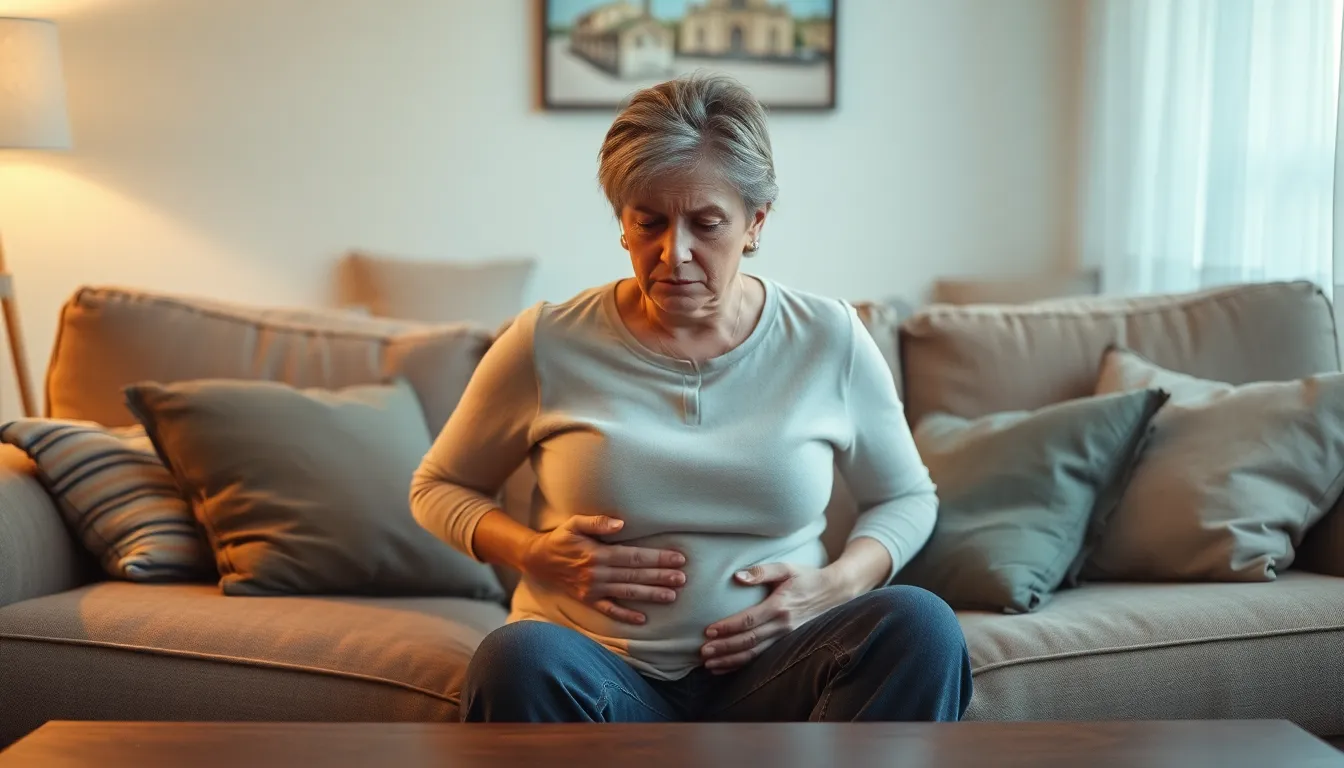Table of Contents
ToggleIn a world where every moment feels like it deserves a spotlight, keeping your photo stream in check can feel like a Herculean task. Whether it’s that blurry shot of last night’s dinner or the endless selfies that never quite made the cut, sometimes it’s time to hit the brakes on automatic uploads. After all, no one wants their phone to be the overzealous friend who insists on sharing every single moment.
If you’re tired of your iPhone’s photo stream acting like an enthusiastic paparazzo, you’re in the right place. Turning it off can free up space and keep your gallery looking sharp. Let’s dive into the simple steps to reclaim your photo privacy and keep your camera roll from turning into a digital junk drawer.
Understanding Photo Stream
Photo Stream offers a method to automatically upload photos and share them across multiple Apple devices. Users can access recent images without having to manually transfer files.
What Is Photo Stream?
Photo Stream stores photos taken within the last 30 days. It allows users to access and view their images on all linked Apple devices. This feature enables seamless sharing among devices such as iPhones, iPads, and Macs. When taking a photo, it instantly uploads to the cloud and syncs across devices. Users benefit from accessing their most recent captures anywhere, anytime.
Benefits of Using Photo Stream
Using Photo Stream provides easy access to photos across devices. Users can quickly retrieve images on their iPad or Mac after taking them on an iPhone. Automatic uploads reduce the hassle of manual transfers, saving time. Sharing photo collections becomes simpler with easy sharing options among contacts. Privacy settings allow users to control who can view their shared images. Overall, Photo Stream enhances convenience and connectivity for Apple device users.
How to Turn Off Photo Stream on iPhone
Disabling Photo Stream on an iPhone helps maintain a clutter-free gallery. Follow these steps to turn off automatic uploads.
Step-by-Step Guide
- Open the Settings app on the iPhone.
- Scroll down and tap on Photos.
- Locate My Photo Stream and toggle it off.
- Confirm the action if prompted.
Turning off My Photo Stream stops photos from uploading automatically. Users can still access photos stored directly on their devices.
Alternative Methods
Accessing iCloud settings provides another way to disable Photo Stream. Users can do this by following these steps:
- Go to Settings and tap on your name.
- Select iCloud and then tap on Photos.
- Toggle off the option for My Photo Stream.
This alternate method stops the upload of photos across devices. It also ensures control over what images are saved on the iPhone.
Common Issues and Troubleshooting
Users may encounter issues while managing their Photo Stream. Addressing these problems promptly streamlines the experience and enhances device performance.
Troubleshooting Tips
Check the iCloud settings. Ensure that the Photo Stream option is enabled if images still upload unexpectedly. Restarting the iPhone can often resolve minor glitches, also clearing the app cache might help improve functionality. Confirm that the device is updated to the latest iOS version; outdated software can lead to communication errors. Review network connections; poor Wi-Fi can disrupt uploading processes. Lastly, removing the device from iCloud and re-adding might reset the Photo Stream settings effectively.
When to Seek Help
Consider reaching out to Apple Support if issues persist. Persistent problems may indicate deeper system conflicts or account-related issues. Users experiencing error messages should document these alerts for clarity when seeking assistance. It’s advisable to check Apple’s support website for updated troubleshooting techniques. Additionally, visiting an Apple Store can provide in-person guidance from experts familiar with various devices and software nuances. Prompt action can mitigate further complications with photo storage and management.
Managing a photo stream on an iPhone can be challenging but taking control is essential for maintaining an organized gallery. Users can easily turn off automatic uploads to reclaim their privacy and reduce clutter. By following the simple steps outlined in the article, individuals can stop unwanted photos from automatically appearing in their camera roll while still enjoying the convenience of accessing images stored directly on their devices.
For those who encounter issues during the process, troubleshooting tips are available to ensure a smooth experience. By staying proactive and informed, users can enhance their photo management and enjoy a more streamlined digital life.